I want to thank Schroeder Shenanigans in 2nd for the idea. Not only is she super sweet - we got to met her in Vegas - she has a great wallpaper that I used for a couple of weeks. Then, I realized I needed bigger spaces.
It was impossible to make as many categories as I had icons for, so I had to change my thinking. I put the Most Used space on the left. To Complete holds my current reports, summaries, and anything else. I put it smack dab in the middle so it gets my attention frequently. And it's so fun to engage in virtual crumpling! When something is finished, I either get to trash it or file it away in documents.
To Make holds products I've bought from TpT that I need to print out and laminate. Shortcuts is really an "Other" folder. I have all these computer icons that I have no idea about. But if people from Technology show up, they want those icons to be easy to access.
In Windows, find your screen's resolution. Click on the Start Button, Control Panel, and Display. This should show your screen's resolution. Mine is 1366 x 768. Now, go to the downloaded file of organizers and choose the one that best matches your resolution. Right-click on the picture, and there will be a pop-up menu. One of the choices is "Set Picture as Background". Click and voila!
The organizer was blurry on my laptop. I ended up using the 1920 x 1080 resolution, even though that did not match my screen's resolution, because it was clearer.
For Mac, go to Finder, System Preferences, and Displays. The display button will show the resolution. Mine is 1680 x 1040. I installed that organizer with no blurriness. Hold down Control while clicking on the picture. A menu will pop up that gives you the option to use the picture as the background. Just select that option.
After installing, just drag icons to the appropriate spaces! I hope this makes your life easier! Thanks for taking a look.
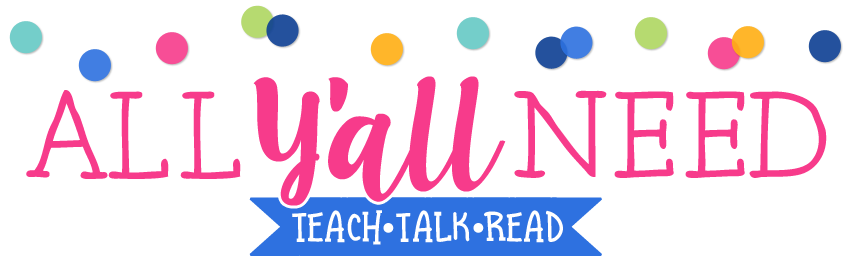










No comments